A goal of mine this year was to get my first graders on our schools classroom set of Chromebooks as frequently as possible! We are SO lucky to have them at our school and I wanted to take advantage of that. Last year, I interned in a fourth grade classroom where most of my students knew how to use a computer, a mouse, a keyboard, the internet, etc. Using the schools laptop cart was relatively easy as the majority of my students knew how to handle the devices and navigate them. I knew that working with first graders would be a whole different story! During parent teacher conferences, I learned that 7 out of 23 of my students had access to internet at home (via handheld devices such as an iPhone or a tablet). Our classroom sessions at the computer lab also made me aware of the lack of exposure they had with laptops and computers. It was evident from the start that I needed to teach some computer skills to my little guys!
Using the classroom set of Chromebooks is (I hate to say it) relatively pointless without a management strategy :) You cannot expect to just get the Chromebook cart and pass out the laptops and expect a stress-free situation--something I have been working on in first grade in general! I'm still transitioning from my fourth grade teacher brain to my first grade teacher brain :) Anyway, here are a list of some simple things I found that made our Chromebook experience an amazing one!
1.) Patience You need it and the kids need it. As you can imagine and I'm sure relate to, when a first grader has technology in their hands it is one of the best times of the day. So, the second something goes wrong with an iPad or computer you can expect a reaction similar to this...they are six years old :) However, who is that helping? We sat down on the carpet together as a class and I asked them that...brief silence...and then their response: "nobody!" Ugh, they're so smart :) They all agreed that sometimes technology might not work the way we expect it to (low batteries, frozen screen, broken buttons, no internet, etc). So we agreed to use the ever so simple silent hand raising signal which tells me as the teacher that something isn't right with their computer and they need some help! We related this to our Daily 5 training and had kids show good and bad examples of how to handle a Chromebook problem!
Yes, I know this is a very teenie tiny management tip. But since we have established this rule, computer time is nearly silent and there is (brace yourself) no whining! The kids learn to be patient, too. They know that they might need to wait a few minutes until I can get to their desk to help them. Life skill!! I'm all about those. Computer time is now very laid back and manageable!
2.) Take a whole class period to explain the norms and how the kids will be managing their Chromebooks. Prior to this lesson, I numbered all of the Chromebooks with my labeler as well as their designated slot in the Chromebook cart.
I do this for three reasons. First, I train my kids to take and put away their own Chromebooks...saves TONS of time. Second, if a Chromebook breaks or needs tech support, I can simply make note of what number device it is and send that information to the tech department. Third: I'm an organization freak :)
We took a class period to practice taking out our Chromebooks, carrying our Chromebooks, posture while using the Chromebooks, putting away Chromebooks, plugging Chromebooks into their chargers, transporting the laptop cart, reciting our technology reminder ("be patient!"), and what to do when we need help (silently raising hands). The kids took this SO seriously. I am constantly reminding them that not every school or classroom has access to this technology and that we should all be very grateful!
I know what you might be thinking--I don't have time to take a class period to do that! However, I don't think I or any teacher could mentally handle using the Chromebooks if the students didn't have responsibilities or know the expectations. It has saved me loads of time in the long run.
3.) Take a day to go over basic functions of the device. This is also a major time saver! I mirrored a Chromebook screen with my Apple TV onto the board and had the kids follow right along with me. For some kids, it was a review...good thing they know to be so patient :) But for most of them, it was a lot of information that their sponge-y brains retained (seriously I have barely had to repeat myself). We covered:
- turning the chrome book on and off
- how to click, double click and right click
- how to delete typing
- how to adjust the sound (this is a BIG one)
- how to open the internet--what is a URL? Where do we find a URL? What to all URLs have (www and .com)?
- how to type in an internet site--sounds terrifying doesn't it? Don't underestimate your little guys...I did and I was blown away with their spelling and typing skills!
- how we leave our computers for the next person (exit any open programs, volume, make sure they're charged, etc.)
Within 30 minutes, my kids were using the Chromebooks like pros. It has also made our computer lab time much more manageable. They know how to use the computers now and problem solve...again, life skill :) It also makes things much, much easier on me. I am doing a lot less running around for simple fixes and more conferencing.
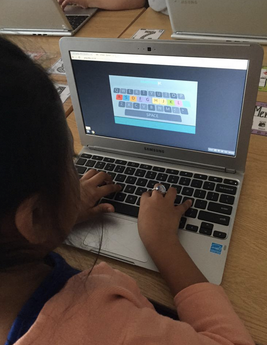 4.) My kids know how to use the computer...now what? With the exception of Fun Free Choice Friday, my kids do not get on the computers and just play games. That's a very important thing to realize as a teacher...these resources are not provided to us to provide for more planning time. In fact, computer time is one of my busiest times in my day. I am constantly walking around--answering questions and monitoring.
4.) My kids know how to use the computer...now what? With the exception of Fun Free Choice Friday, my kids do not get on the computers and just play games. That's a very important thing to realize as a teacher...these resources are not provided to us to provide for more planning time. In fact, computer time is one of my busiest times in my day. I am constantly walking around--answering questions and monitoring.
During our Chromebook time you can find us doing quite a few things. My classroom website has a "useful websites" section. They can find activities for any subject. I'm all about choice--so I might say, "you may pick any activity under the Reading tab today." They also might be working in their type writing skills. I also have various keyboarding games provided on my website that they can practice with--that's another (drum roll please) life skill!
Next years goal: google drives for each student. I just didn't have time for that this year..and that's ok! Baby steps. I'd rather have my kids be experts using the Chromebooks rather than me scrambling to put those together and have it be a big mess. I'd love to have them do some of their writing in the chrome books.
5.) Enjoy! :) Seriously though...sometimes I just step back and take a minute to watch my kids use the Chromebooks. It makes me so happy to see their progress and interest in technology. You will not have moments like that unless you take the time to set up a management system for yourself...my way is by no means perfect--but for my first year, it works! I hope it helps you, too :) Happy Teaching!
Have any other management tips for using a classroom set of Chromebooks/laptops/computers in the classroom? Leave a comment below! I'd love to hear from you :)


